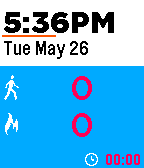Hi guys,
I received a lot of emails regarding the new version so I would like to address here to hopefully help you quickly find the answer you need to look for.
Q: Help, no sync working when I updated to the latest version
A: Please go the navigation drawer, and select "Install Watch App" option to reinstall/update the watch app on your Pebble and it should work. Please note that new version requires the new watch app to sync.
If you have already had the latest PlexFit version on your Pebble, check to make sure sleep tracker is not active, go the sleep tracker screen (either through the menu or by holding the Select button), check the top right corner below the battery bar, do you see a record icon ? If you do, sync will not work since all syncs are disabled when sleep tracker is on for reason I will explain below
Q: PlexFit keeps launching itself to foreground. I want to run PlexFit purely background only. Please help.
A: Please go to Settings in the Navigation Drawer and check the box "Keep PlexFit Background" and you will never see PlexFit in the foreground again. The reason for this new behavior is because when PlexFit is running background, the sync is very spotty due to Pebble doesn't allow the background worker to use a more reliable sync function. I solved it by regularly launch the watch to foreground to check for new data. If you check that box, the Android app will automatically close the app after it's done so you will never see it in the foreground again.
Q: No sync working when sleep tracker is active, what's the deal ?
A: It was actually a deliberate design decision. There has been studies such as this one saying that having mobile phone or devices emitting radiowave near where you are sleeping reduces sleep quality: http://www.nhs.uk/news/2007/January08/Pages/Sleepandmobilephones.aspx. I tried to protect my users from harm so I decided to make PlexFit Pebble collects then analyze all the data by itself instead of streaming raw accelerometer to the phone like Sleep As Android (https://sites.google.com/site/sleepasandroid/doc/3rd-party-smart-watch-integration), which might be bad for your health. Please note that I am not trying to bash any apps, I am just trying to raise awareness on this issue and what I have done to improve user health.
Q: Sleep tracker is not accurate and it shows me very high awake time or very high deep sleep time
A: First of all, make sure you calibrate your PlexFit since sleep tracker depends on whether calibration has been done or not to be accurate. If you have already calibrated and the values are still off from other trackers, use the Sensitivity in the Sleep Tracker section to adjust sensitivity of the sleep tracker. If PlexFit gives you very high awake time, it means it's too sensitive and you will need to lower the sensitivity to low. If PlexFit gives you very high deep sleep time, it's undersensitive and you will need to increase the sensitivity to high.
Q: Steps in Google Fit doesn't match in PlexFit
A: This is actually a common issue but the solution is actually pretty simple. Go to Google Fit, turn off "Activity Detection" and the step should match. If you leave "Activity Detection" on, Google Fit will also act as a pedometer and it will count your steps in redundant with PlexFit, causing the step to disagree.
Please note that at times, there might be bug causing the steps to disagree between PlexFit and Google Fit and I have fixed most of them in the latest release. There's still one and I will try to release a fix for it this weekend.
Q: Distance estimation in PlexFit is not accurate
A: Distance estimation in PlexFit is based on the stride length, which in turn calculated from your height PlexFit reads from Google Fit. Make sure you enter your height in Google Fit. PlexFit will automatically check for updated height then readjust the distance estimation accordingly.
Q: What are the shortcuts ?
A: In the main PlexFit screen, hold Select (the middle button) to quickly access the sleep tracker window.
In the sleep tracker window, hold Up to start sleep tracking, hold Down to stop sleep tracking.
If I miss any other questions, please let me know and I will try to add.
Thanks guys,
Tuesday, May 26, 2015
Sunday, May 24, 2015
PlexFit with Sleep Tracker and Pebble Time support is officially out of beta
Hi guys,
Pretty excited today to finally release PlexFit with Sleep Tracker and Pebble Time support to the main channel. Everyone should be able to get the new update in a few hours. Here is the list of changes compared to the last version released on the main channel:
Pretty excited today to finally release PlexFit with Sleep Tracker and Pebble Time support to the main channel. Everyone should be able to get the new update in a few hours. Here is the list of changes compared to the last version released on the main channel:
- Sleep Tracking support and fully integrated
- New GUI for both the Android app and the Pebble App
- Pebble Time support (see PlexFit in color)
- Full background mode
- Tasker support (to automate pause, resume, sync, start sleep tracking, etc...)
- Significantly improve sync with Google Fit
- Now PlexFit can track and insert distance into Google Fit
- And many more ...
Download today and enjoy all the latest features PlexFit has to offer. I would like to thank all the beta testers on the PlexFit Beta Testers Google Communities who have continuously provided feedbacks to make PlexFit better and better.
Here is the list of intent action available in Tasker.
EDIT: Additional intents to control biking and running tracker has been added
EDIT: Additional intents to control biking and running tracker has been added
Package: com.bidusoft.plexfit
Force Manual Sync Intent Action:
com.bidusoft.plexfit.sync.now
Pause Tracking Intent Action:
com.bidusoft.plexfit.pause.tracking
Resume Tracking Intent Action:
com.bidusoft.plexfit.resume.tracking
Start Sleep Tracking Intent Action:
com.bidusoft.plexfit.start.sleeptracking
Stop Sleep Tracking Intent Action:
com.bidusoft.plexfit.stop.sleeptracking
Sleep Data Sync:
com.bidusoft.plexfit.sync.sleepdata.now
Start Running Tracker:
com.bidusoft.plexfit.start.runtracking
Stop Running Tracker:
com.bidusoft.plexfit.stop.runtracking
Start Biking Tracker:
com.bidusoft.plexfit.start.biketracking
Stop Biking Tracker:
com.bidusoft.plexfit.stop.biketracking
Force Manual Sync Intent Action:
com.bidusoft.plexfit.sync.now
Pause Tracking Intent Action:
com.bidusoft.plexfit.pause.tracking
Resume Tracking Intent Action:
com.bidusoft.plexfit.resume.tracking
Start Sleep Tracking Intent Action:
com.bidusoft.plexfit.start.sleeptracking
Stop Sleep Tracking Intent Action:
com.bidusoft.plexfit.stop.sleeptracking
Sleep Data Sync:
com.bidusoft.plexfit.sync.sleepdata.now
Start Running Tracker:
com.bidusoft.plexfit.start.runtracking
Stop Running Tracker:
com.bidusoft.plexfit.stop.runtracking
Start Biking Tracker:
com.bidusoft.plexfit.start.biketracking
Stop Biking Tracker:
com.bidusoft.plexfit.stop.biketracking
Subscribe to:
Comments (Atom)